Installing applications on a laptop is not difficult. However, some people may find it difficult for various reasons. Is it because they don’t know how to do it or they are afraid of damaging their laptop? So, how do you easily install applications on a laptop?
In this article, generaleg will discuss how to install applications on Windows and Mac laptops and answer some frequently asked questions about applications on laptops. So, let’s get started.
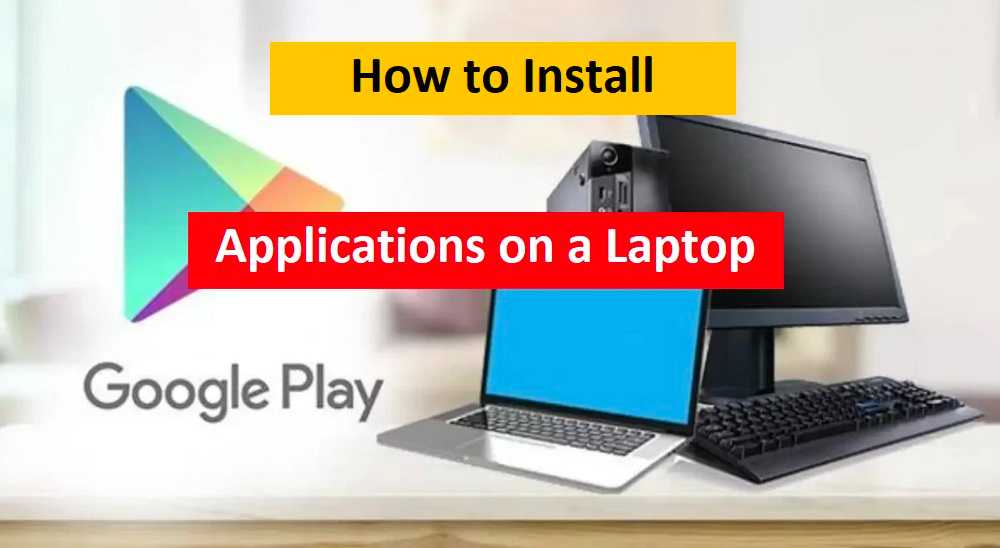
Is it possible to install applications on laptops?
The answer is yes, you can install apps on your laptop. The same application software used on mobile phones and tablets is also available for laptops.
However, before installing an application on a laptop, make sure that your laptop meets the minimum system requirements required by the application.
How to Install Applications on a Laptop?
How to install applications on a laptop depends on your laptop’s operating system, namely Windows or Mac. Here is a step-by-step guide to installing the app on Windows and Mac laptops:
Installing Applications on a Windows Laptop
- Open a web browser and go to the website of the application you want to install.
- Look for the “Download” button and click it.
- Wait until the download is complete and open the downloaded file.
- Double-click on the file to start installing.
- Follow the application installation guide.
- Once finished, you can find the application in the “Start” or “Programs” menu.
Installing Applications on Mac Laptops
- Open the App Store on your laptop.
- Find the application you want to install.
- Click the “Get” button and wait until the download is complete.
- Once the download is complete, the application will be installed on your laptop and can be found on Launchpad.
How to Install Apps on Other Laptops
After making sure your laptop meets the required requirements, the next step is to install the desired application. There are several ways you can install applications on a laptop, including the following:
1. Installing Apps from the Microsoft Store
If the app you want to install is available in the Microsoft Store then the steps are relatively easy. Follow how to install the application on a laptop using the following Microsoft Store:
- Open the Microsoft Store on your laptop. You can search through the Start menu or use the search feature on the taskbar.
- Find the app you want to install in the search field at the top of the screen.
- Select the desired app and click the “Get” or “Install” button.
- Follow the steps prompted by the system, such as entering your Microsoft account and waiting for the download and installation process.
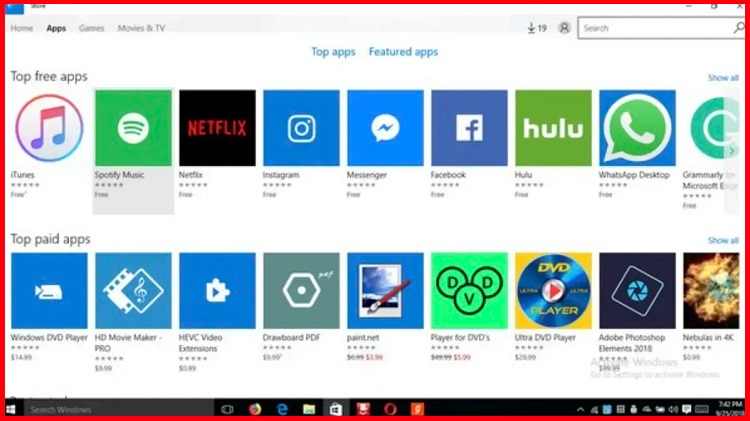
2. Installing Apps from Websites
Some apps are not available in the Microsoft Store and must be downloaded via the developer’s website. Here’s how to install the app from the website:
- Go to the desired application developer’s website.
- Look for the app download link on the website.
- Click the download link and wait until the downloading process is complete.
- Open the download file and follow the installation instructions provided.
3. Installing the Application with the Installer File
Some applications come with an installer (.exe) file that can be downloaded from the developer’s website. Here’s how to install the application with the installer file:
- Go to the desired application developer’s website.
- Look for the app installer file download link on the website.
- Click the download link and wait until the downloading process is complete.
- Open the installer file and follow the installation instructions provided.
4. Installing Applications with Virtual Machines
If you want to install applications that are only available for certain operating systems, for example, applications that are only available for the macOS or Linux operating systems, you can use a virtual machine.
Here’s how to install applications with a virtual machine:
- Download and install a virtual machine such as VirtualBox or VMware on your laptop.
- Create a new virtual machine with the appropriate operating system for the application you want to install.
- Download and install the application inside the virtual machine.
5. Installing Apps with the Android Emulator
If you want to install Android applications on a Windows laptop, you can use an Android emulator such as BlueStacks. Here’s how to install applications with an Android emulator:
- Download and install an Android emulator like BlueStacks on your laptop.
- Open the emulator and follow the instructions to set up your Google account.
- Open the Google Play Store inside the emulator and search for the app you want to install.
- Click the “Install” button and wait until the download and installation process is complete.
Conclusion
Installing applications on a laptop is actually quite easy, even for those who are less skilled in technology. By following the proper steps, you can enjoy the app on your laptop just like on your phone.
Make sure to download from trusted sources and always check for app updates to maintain optimal security and performance.
Feel free to try installing the app on your own laptop. With this guide, you are ready to start downloading the app and enjoying the benefits it offers.
That’s the end of this explanation about how to install applications on a laptop.
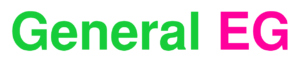
![20+ Free and Best Online PC Games in the World [2023] Free and Best Online PC Games in the World](https://generaleg.io/wp-content/uploads/2023/09/Free-and-Best-Online-PC-Games-in-the-World-180x135.jpg)
![How to Speed Up Telegram Downloads on Android [2023] How to Speed Up Telegram Downloads on Android](https://generaleg.io/wp-content/uploads/2023/09/How-to-Speed-Up-Telegram-Downloads-on-Android-180x135.jpg)
![How to Solve This Site Can’t be Reached on Mobile [2023] How to Solve This Site Can't be Reached on Mobile](https://generaleg.io/wp-content/uploads/2023/09/How-to-Solve-This-Site-Cant-be-Reached-on-Mobile-180x135.jpg)
![How to Convert Voice Recordings to Text on Android [2023] How to Convert Voice Recordings to Text](https://generaleg.io/wp-content/uploads/2023/09/How-to-Convert-Voice-Recordings-to-Text.jpg)
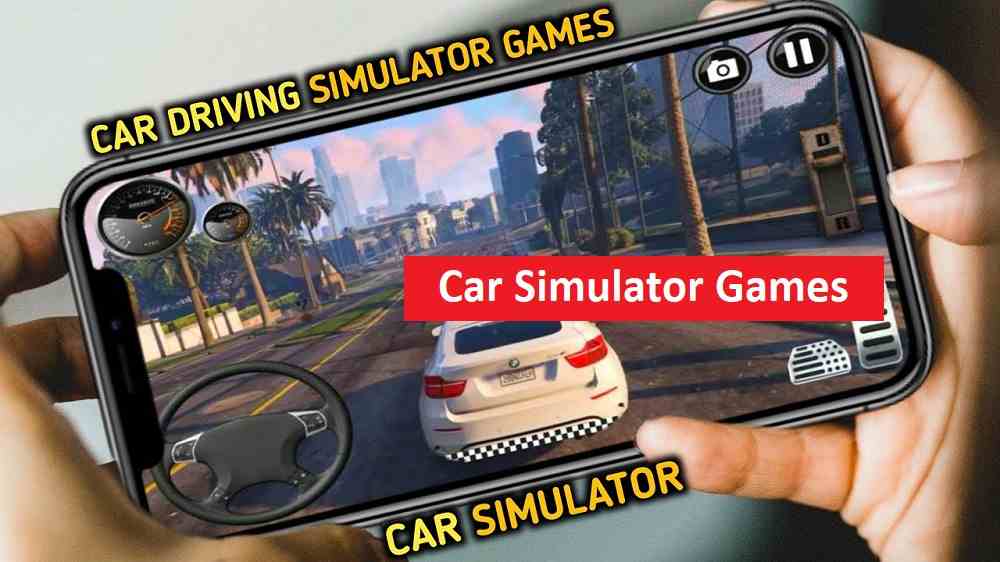
![20+ Free and Best Online PC Games in the World [2023] Free and Best Online PC Games in the World](https://generaleg.io/wp-content/uploads/2023/09/Free-and-Best-Online-PC-Games-in-the-World-100x75.jpg)
![How to Speed Up Telegram Downloads on Android [2023] How to Speed Up Telegram Downloads on Android](https://generaleg.io/wp-content/uploads/2023/09/How-to-Speed-Up-Telegram-Downloads-on-Android-100x75.jpg)
![How to Solve This Site Can’t be Reached on Mobile [2023] How to Solve This Site Can't be Reached on Mobile](https://generaleg.io/wp-content/uploads/2023/09/How-to-Solve-This-Site-Cant-be-Reached-on-Mobile-100x75.jpg)