How to Convert Voice Recordings to Text – Android cellphones are increasingly getting many improvements in terms of features and functions.
Especially for features embedded in Android cellphones, there are lots that we can find and use. Moreover, smartphone vendors are always presenting new innovations to support the features embedded in their smartphones, making the advanced features of this cellphone even richer.
It is hoped that these features will further help facilitate various daily activities for users. Apart from that, these features are also intended to make users more comfortable in operating an Android cellphone.
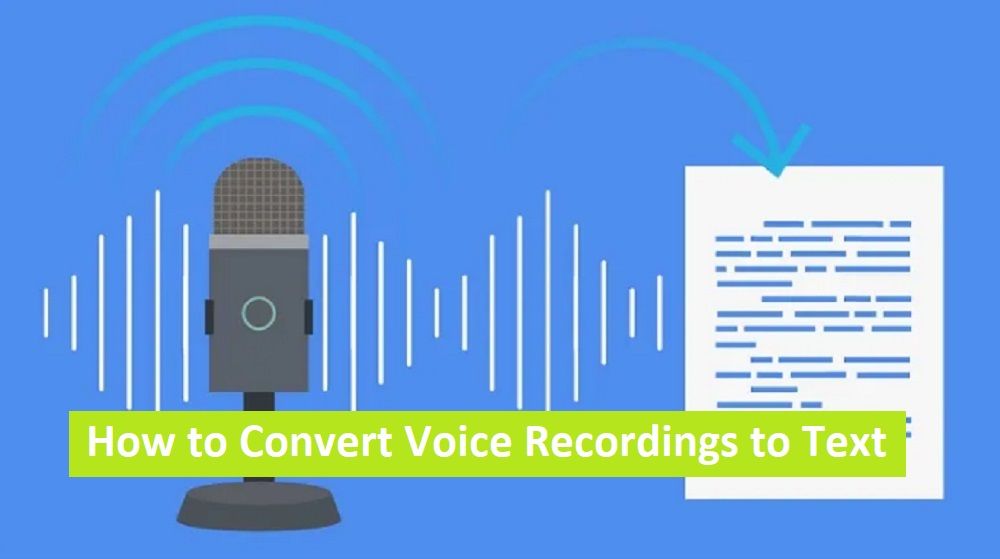
Of the many advanced features that can be found on Android cellphones, one of them is the feature to convert voice into text. You can use this kind of feature for various things, which can be said to be very easy.
For example, it is used to record sound from conversations, and then convert the recorded sound into writing. The resulting text can be said to be quite accurate and exactly the same as the vocals from the video or audio recording.
Especially for you students who are lazy about writing, you can use this feature to summarize the lecturer’s conversation when explaining.
This feature for converting voice recordings into writing is also commonly used by news seekers or reporters. When conducting interviews or reporting, sound can be taken directly by recording.
Only later will the recorded voice be transcribed into writing and saved in the form of a document file. Either, save it in the form of a TXT, Word, or PDF file.
Even though it is said to be very easy, in fact, there are still many people who don’t know how to convert voice recordings to text using this Android cellphone.
No need to be confused, because in this article the tutorial will be explained in full. You can see the complete information below!
How to Convert Voice Recordings to Text on Android
Previously we discussed how to convert writing into sound or Text to Speech. In this article, it is the opposite, namely to convert sound or audio into text or what is known as Speech to Text.
There are at least 2 easy ways you can change voice to text on an Android cellphone, namely using an application and without additional applications.
The complete way to convert voice recordings to text on an Android smartphone is as follows:
1. Convert Voice Recording to Text with Application
For this first method, we will use additional applications provided on the Google Play Store. When I tried searching, it turned out that there were lots of applications that had this function for converting audio to text.
In fact, almost all of these application options can be used for free. Some applications can even be used to convert MP3s into writing or text.
One application that changes voice to text that you can use is called Speech To Text, which was developed by Xenom Apps.
This application has been downloaded more than 1 million times on the Google Play Store and has received a rating of 4.3 out of 5 stars.
This application is also free to use and can be run on Android OS version 4.0.3 or higher. The steps for using this application are:
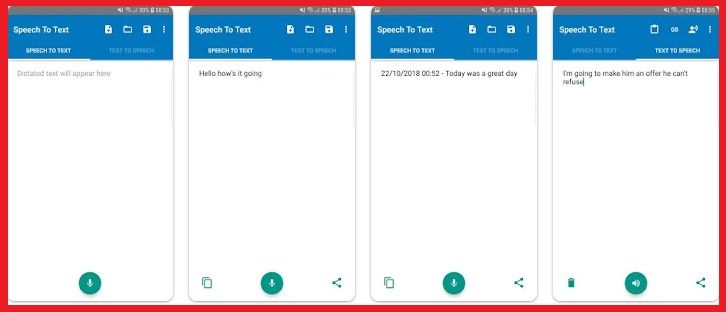
- The first step is to download and install the Speech To Text application via the Google Play Store.
- If so, then you run the application.
- In the initial display, the application will usually ask for a number of access permissions for several components or features. Give access permission to the application by clicking Allow.
- Later you will be immediately taken to the main page of the application. Now you click on the SPEECH TO TEXT menu at the top of the display.
- Now you click the Microphone icon at the bottom then record the sound. Later the recorded sound will be immediately converted into written form which is displayed in the column provided.
- Apart from recording sound directly, you can also change existing video or audio files by clicking the Add icon. Later the file will be transcribed into written form.
- You can copy the writing or text that you have obtained by clicking the Copy icon in the lower-left corner of the display. Or share it directly with other platforms by clicking the Share icon in the bottom right corner of the display.
- Finished.
Apart from the Speech To Text application, there are still many other application options that you can find on the Google Play Store. You just have to choose for yourself which application you consider most comfortable to use. What is certain is that almost all applications of this kind are free to use.
2. Convert Voice Recordings to Text Without an Application
Meanwhile, for this second method, we don’t need an additional application to transcribe voice into writing. We can search for Speech-to-text service provider sites available on the internet.
This method can be chosen for those of you who want to convert voice into text online or directly on the internet.
One of the Speech to Text sites that you can use for this activity is called Veed.io. This site can be accessed for free on the internet and is quite easy to use.
We can use Veed.io itself to convert audio and video files into text in the form of document files. Even videos or audio of long duration can be audio taken and converted into writing. How to use it itself is fairly easy, namely:
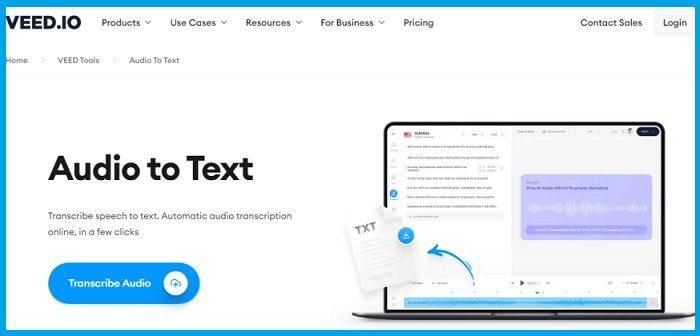
- The first step is to open the browser on your Android cellphone.
- Next, you visit the Veed.io website page.
- On the main page of the site, you select the Products navigation menu. Then in the Subtitles & Transcription Tool section, you select the Audio to Text or Video to Text sub menu (adjust to the type of file you want to use as text). For example, here I select the Audio to Text sub-menu.
- A new page will be displayed, then you click the Transcribe Audio button.
- Wait a few moments until the new page is displayed, now you just have to upload the audio you want to convert to text.
- Next, click on the Subtitle tab, then select the Auto Transcribe option. Then select the language according to the sound in the audio, then click the Start button to start converting the file.
- Now the audio file has been successfully transcribed in text form. To download the transcript, you can click Options, then click Download. Next, select the desired document file format and download the file.
- Finished.
Closing
That’s how to convert voice recordings to text on an Android cellphone that you can easily and practically apply. Don’t forget to share this information on your personal social media account.
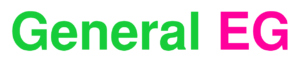
![How to Solve This Site Can’t be Reached on Mobile [2023] How to Solve This Site Can't be Reached on Mobile](https://generaleg.io/wp-content/uploads/2023/09/How-to-Solve-This-Site-Cant-be-Reached-on-Mobile-238x178.jpg)
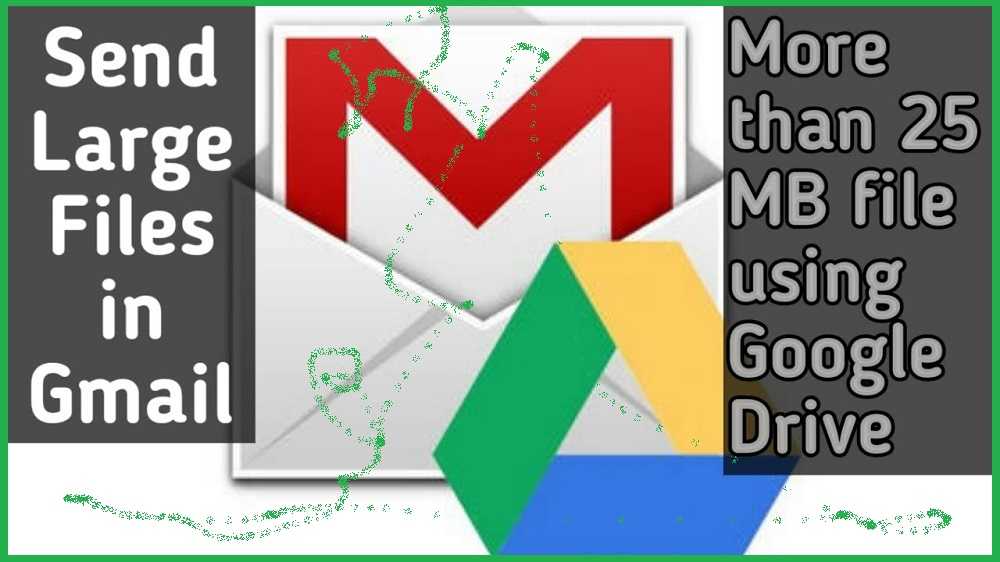

![20+ Free and Best Online PC Games in the World [2023] Free and Best Online PC Games in the World](https://generaleg.io/wp-content/uploads/2023/09/Free-and-Best-Online-PC-Games-in-the-World-180x135.jpg)
![How to Speed Up Telegram Downloads on Android [2023] How to Speed Up Telegram Downloads on Android](https://generaleg.io/wp-content/uploads/2023/09/How-to-Speed-Up-Telegram-Downloads-on-Android-180x135.jpg)
![How to Solve This Site Can’t be Reached on Mobile [2023] How to Solve This Site Can't be Reached on Mobile](https://generaleg.io/wp-content/uploads/2023/09/How-to-Solve-This-Site-Cant-be-Reached-on-Mobile-180x135.jpg)
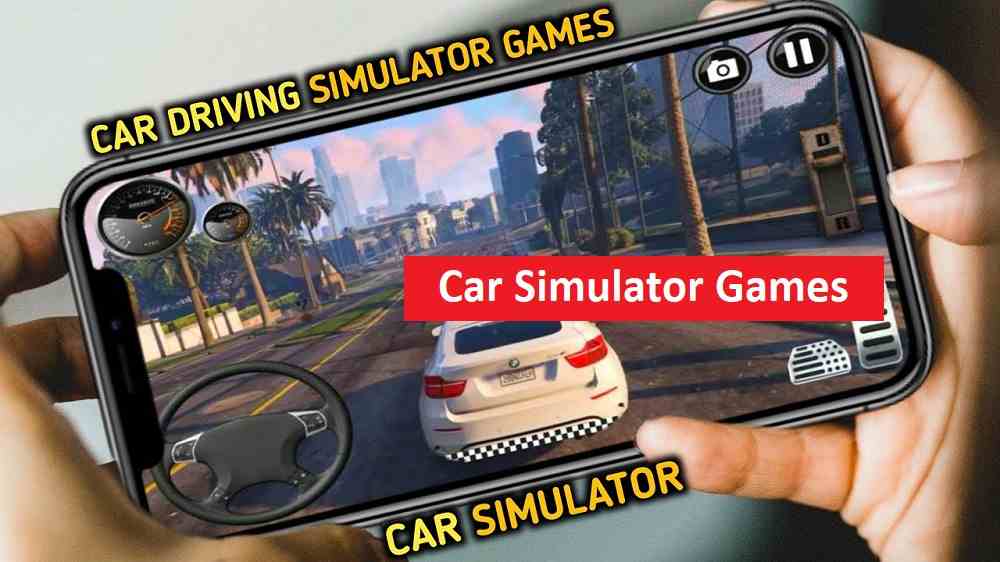
![20+ Free and Best Online PC Games in the World [2023] Free and Best Online PC Games in the World](https://generaleg.io/wp-content/uploads/2023/09/Free-and-Best-Online-PC-Games-in-the-World-100x75.jpg)
![How to Speed Up Telegram Downloads on Android [2023] How to Speed Up Telegram Downloads on Android](https://generaleg.io/wp-content/uploads/2023/09/How-to-Speed-Up-Telegram-Downloads-on-Android-100x75.jpg)
![How to Solve This Site Can’t be Reached on Mobile [2023] How to Solve This Site Can't be Reached on Mobile](https://generaleg.io/wp-content/uploads/2023/09/How-to-Solve-This-Site-Cant-be-Reached-on-Mobile-100x75.jpg)