Have you ever deleted an application from your cellphone and then felt sorry because you needed the application again?
Don’t worry, you can still view and restore deleted applications. Follow the tutorial on how to see applications that have been deleted on the following cellphone, OK?
In this article, we will discuss various ways to see deleted applications on your cellphone easily and quickly. So, you don’t have to worry anymore in case you have to reinstall an application that has been deleted.
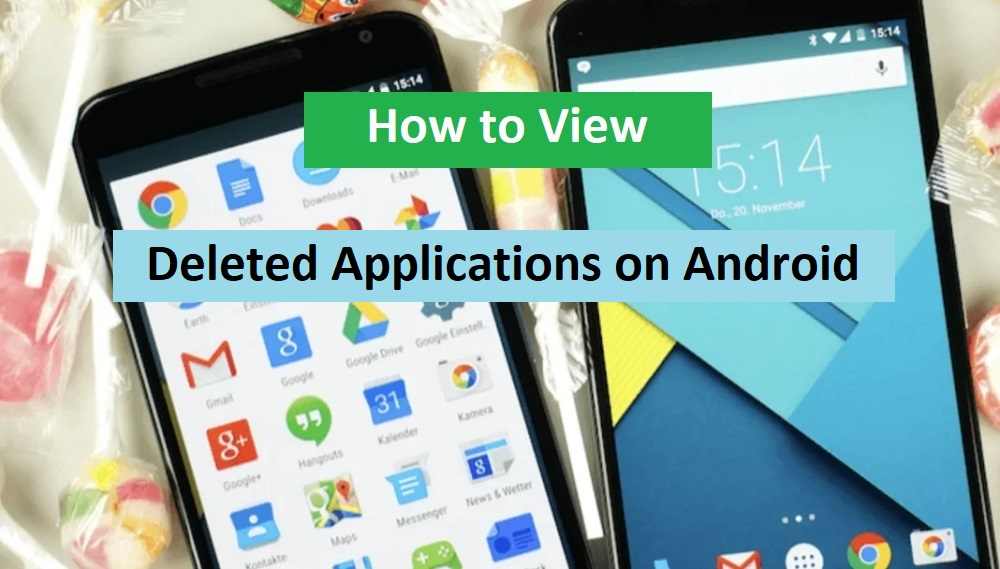
Without going into length, let’s immediately see the tutorial explanation from generaleg below.
Is it possible to know and see deleted apps?
Most Android phone users think that once they delete an app, it completely disappears from their device. However, this is not always true. Sometimes, deleted apps can still be found on their device, but hidden in hard-to-find places.
Usually, these applications will be hidden in junk files. Or also stored in the form of a cache file. And to check or see it, you need to do several things. So, to the question ‘Can we find out which applications have been deleted?’, the answer is of course yes.
How to View Application History in the Play Store
One way to see the apps that were once installed on an Android device is through the app’s installation history on the Google Play Store. Here’s how to view app history in the Play Store:
- Open the Google Play Store on your cellphone.
- Click the three-line icon in the top left corner of the screen.
- Select “My apps and games” from the menu that appears.
- Scroll down and look for the “History” button and click on it.
- You will see all the apps that were once installed on your device, including those that have been removed.
How to View Previously Installed Applications
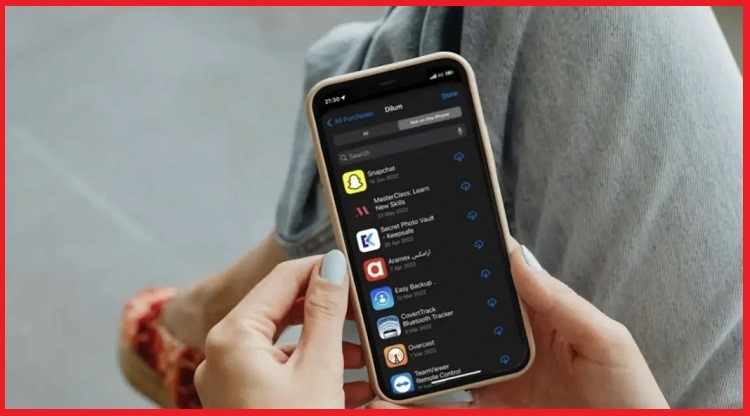
Apart from going through the application installation history on the Google Play Store, Android users can also see a list of applications that have been installed on their devices.
Here’s how to see applications that have been installed on Android phones:
- Open the Google Play Store on your cellphone.
- Click the three-line icon in the top left corner of the screen.
- Select “My apps and games” from the menu that appears.
- Scroll down and click on “All apps”.
- You will see all the apps that were once installed on your device, including those that have been removed.
How to View Deleted Applications on a Cellphone
If you can’t find a deleted app via the installation history or list of apps ever installed on your Android device, you can still see it by using a third-party app like DiskDigger or Undeleter. Here’s how to see deleted applications on your cellphone:
Undeleter
- Download and install the Undeleter app on the Google Play Store.
- Open the application and click “Scan”.
- Once the scan is complete, you will see a list of files deleted from your device.
- Find the application you want to view and click on the file to restore it.
DiskDigger
- Download and install the DiskDigger app on the Google Play Store.
- Open the application and click “Scan Device”.
- Once the scan is complete, you will see a list of files deleted from your device.
- Find the application you want to view and click on the file to restore it.
Conclusion
In conclusion, viewing deleted apps on your Android phone may sound difficult, but it’s actually quite easy if you know how. You can use the app installation history on the Google Play Store or the list of apps installed on your Android device to see which apps were removed.
If that doesn’t work, you can use a third-party application such as DiskDigger or Undeleter to view deleted applications. By knowing how to view deleted applications, you can recover lost data or reinstall the applications you need without difficulty. Good luck!
This is the end of this explanation about how to view deleted applications on an Android cellphone.
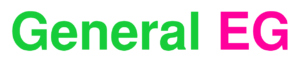
![How to Speed Up Telegram Downloads on Android [2023] How to Speed Up Telegram Downloads on Android](https://generaleg.io/wp-content/uploads/2023/09/How-to-Speed-Up-Telegram-Downloads-on-Android-238x178.jpg)
![20+ Free and Best Online PC Games in the World [2023] Free and Best Online PC Games in the World](https://generaleg.io/wp-content/uploads/2023/09/Free-and-Best-Online-PC-Games-in-the-World-180x135.jpg)
![How to Speed Up Telegram Downloads on Android [2023] How to Speed Up Telegram Downloads on Android](https://generaleg.io/wp-content/uploads/2023/09/How-to-Speed-Up-Telegram-Downloads-on-Android-180x135.jpg)
![How to Solve This Site Can’t be Reached on Mobile [2023] How to Solve This Site Can't be Reached on Mobile](https://generaleg.io/wp-content/uploads/2023/09/How-to-Solve-This-Site-Cant-be-Reached-on-Mobile-180x135.jpg)
![How to Convert Voice Recordings to Text on Android [2023] How to Convert Voice Recordings to Text](https://generaleg.io/wp-content/uploads/2023/09/How-to-Convert-Voice-Recordings-to-Text.jpg)
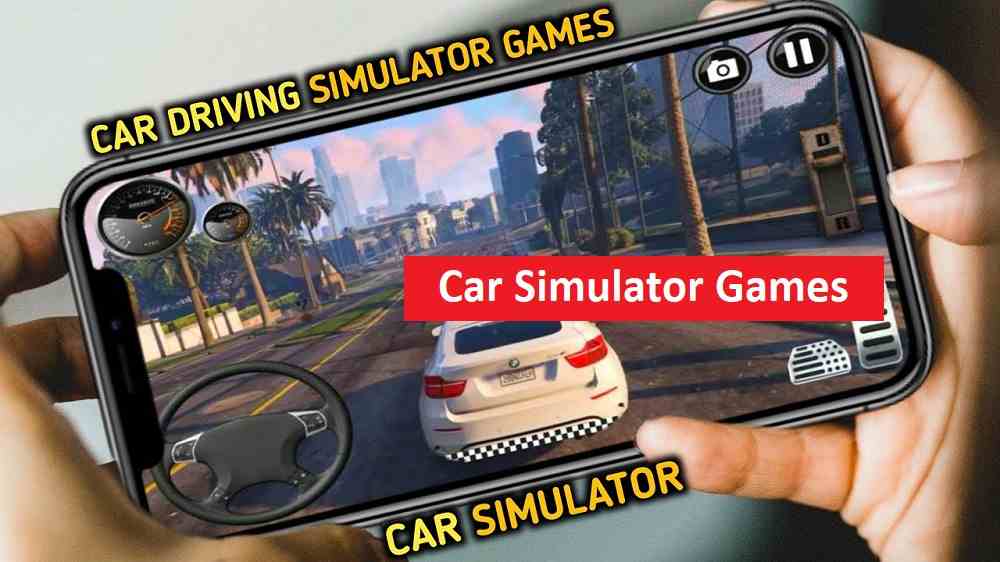
![20+ Free and Best Online PC Games in the World [2023] Free and Best Online PC Games in the World](https://generaleg.io/wp-content/uploads/2023/09/Free-and-Best-Online-PC-Games-in-the-World-100x75.jpg)
![How to Speed Up Telegram Downloads on Android [2023] How to Speed Up Telegram Downloads on Android](https://generaleg.io/wp-content/uploads/2023/09/How-to-Speed-Up-Telegram-Downloads-on-Android-100x75.jpg)
![How to Solve This Site Can’t be Reached on Mobile [2023] How to Solve This Site Can't be Reached on Mobile](https://generaleg.io/wp-content/uploads/2023/09/How-to-Solve-This-Site-Cant-be-Reached-on-Mobile-100x75.jpg)